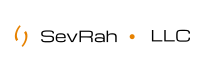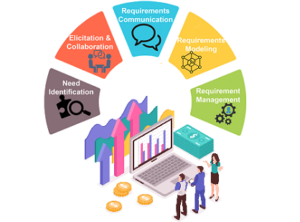Set Up Email on Your Phone
This tutorial covers the following topics:
With SevRah, your new email account can be easily configured on your smartphone. Follow the instructions below to learn how to configure your email on an iPhone, or on an Android device.
Set up your email account on an iPhone
To configure your email on an iPhone, tap Settings on your home screen. Then, proceed to Mail > Accounts > Add Account > Other > Add Mail Account. There you will need to fill in the required information:
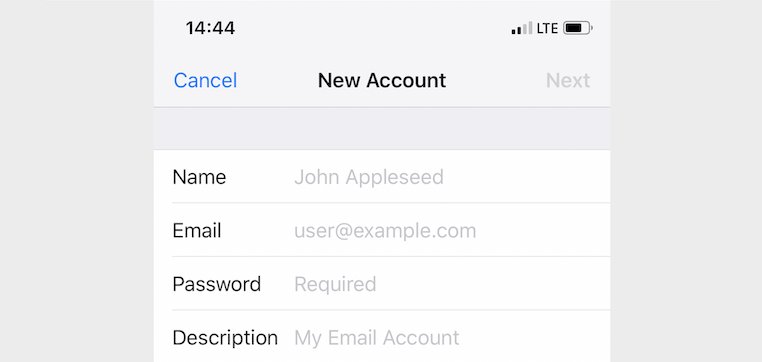
After that tap Next and you will have to fill in the details of the Incoming Mail Server:
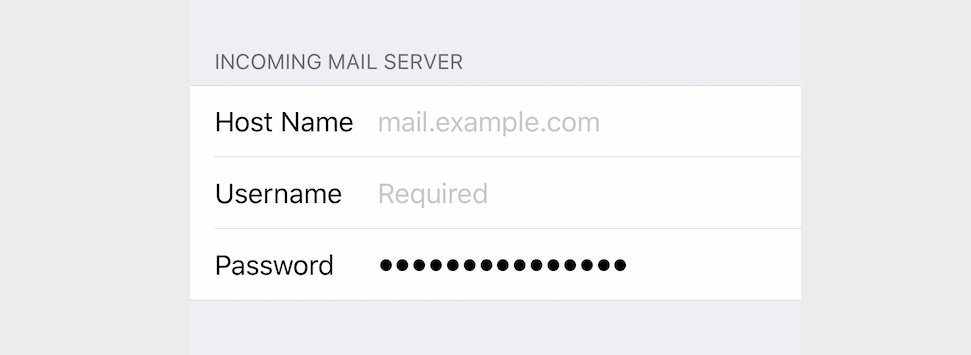
Tap Next again and provide the same information as above for the Outgoing Mail Server and wait for the Mail app to confirm the information.
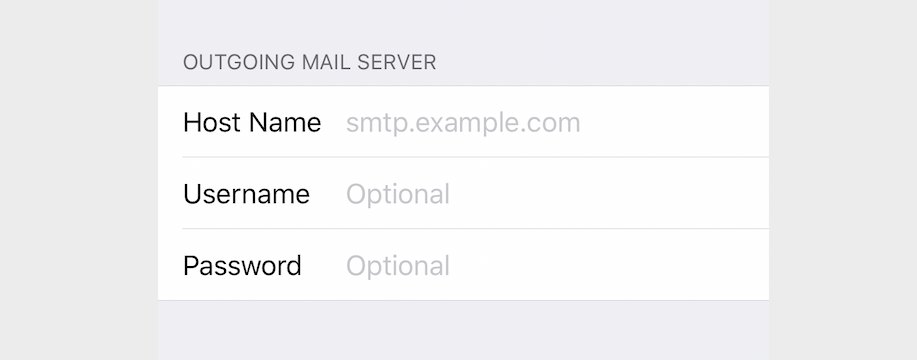
Finally, tap Save and your email will be added to your email account list.
Set up your email account on an Android phone
To set up your email on an Android phone, open the Settings app and search for the Add Account section. Provide the email address (user@yourdomain.com) and press MANUAL SETUP.
Next, you will be able to choose the type of email account you will be using. We recommend the IMAP protocol because it will keep your messages on the server after you download them on a local device.
You will need to fill in your password and tap Next. Enter the incoming server settings:
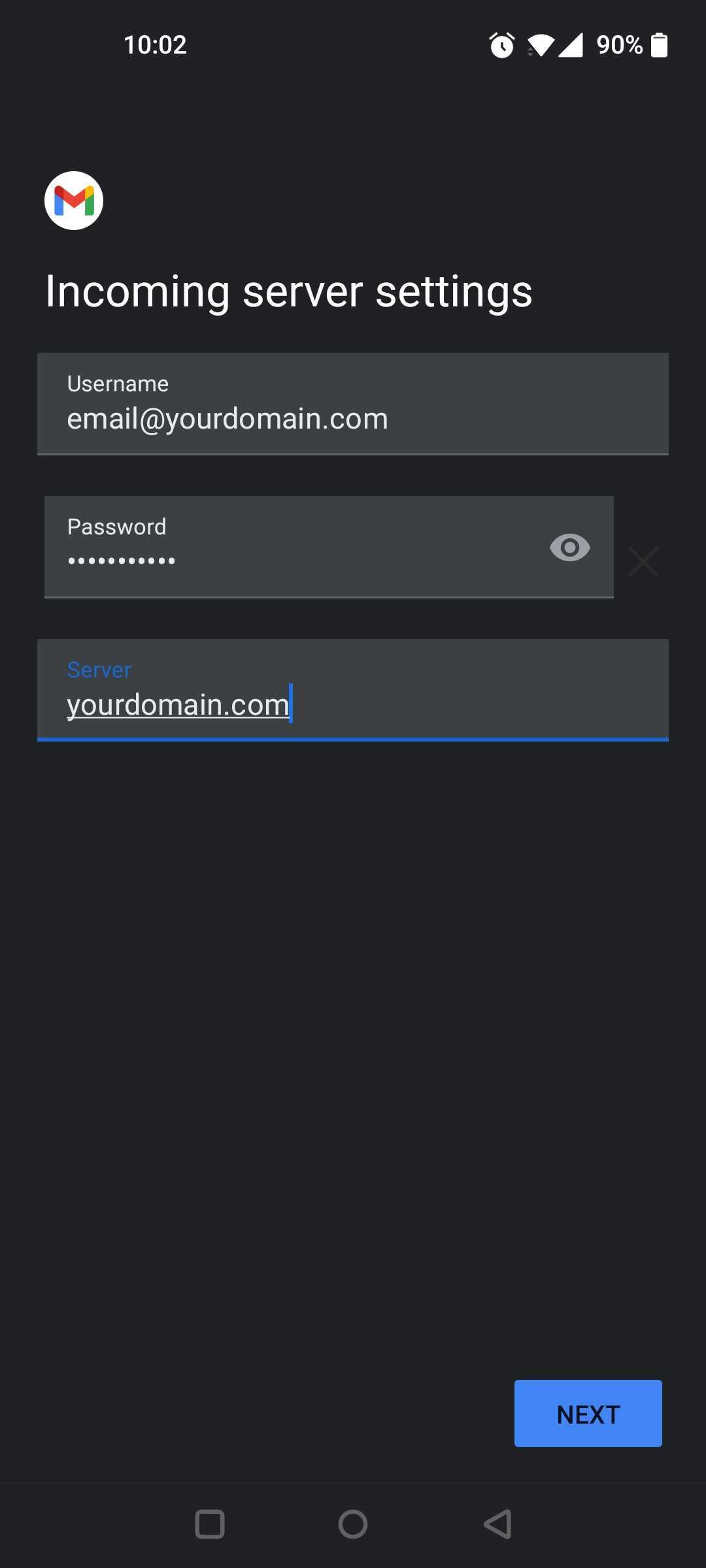
When you complete filling in the information, tap Next and continue with the outgoing server settings.
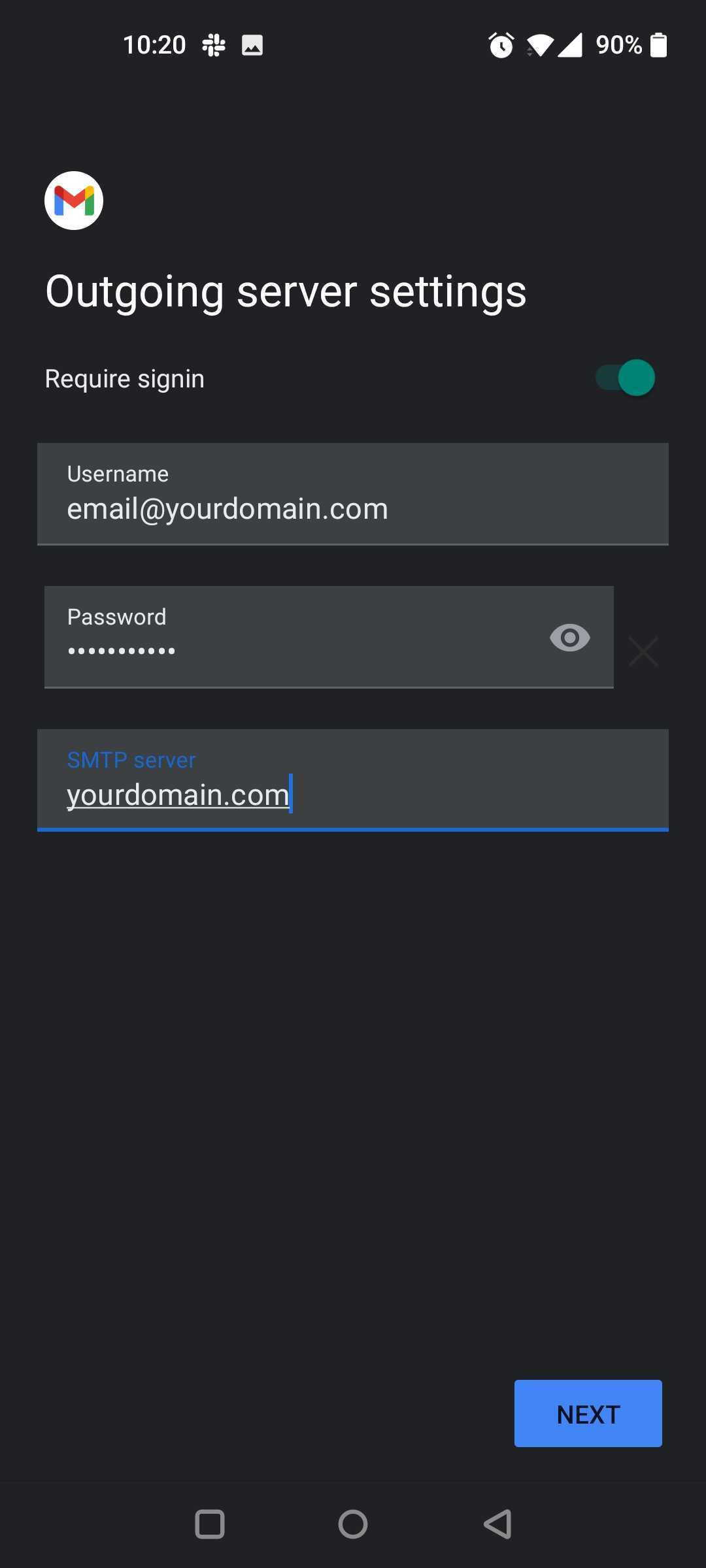
Tap Next and choose the preferred sync frequency options. Lastly, press Next and your email account will be ready to use with your Android phone.