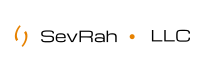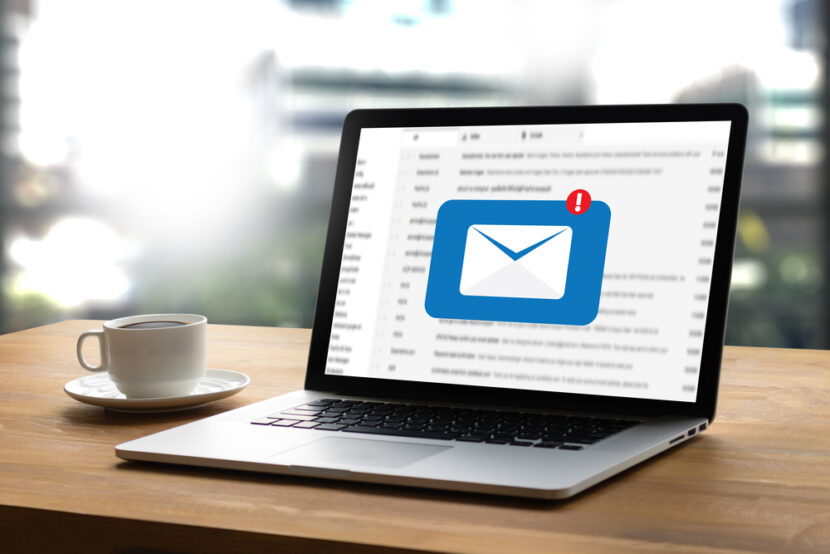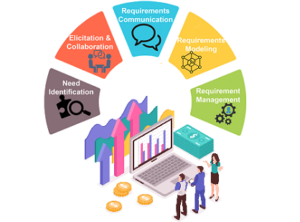To begin with, click on the Apple Icon Menu on the top left of your screen and select the System Preferences… submenu.

You will be taken to your System Preferences screen where you can adjust various options of your Mac OS. Select the Internet Accounts link to proceed.

Here, you will see a list of all the different accounts you have registered including iCloud, FaceBook, Vimeo, etc. Scroll down and select the Add Other Account… option.

Next, select to add a Mail account on the next screen.

A pop-up will appear asking you to fill in your name and the Email address that you want to register with Mac Mail. Note, that people you send emails to will receive them from the name you enter here. This option, however, can be changed later on. Finally, click Sign in to proceed.

Now, you have to fill in the server settings for your Email account:
- Email Address: – should be pre-filled with the value you’ve entered in the previous screen;
- Username: – enter your full email address as a username, i.e username@yourdomain.com. It will be used both for the incoming and outgoing connection;
- Password: – enter the password for your email account;
- Account Type: – it’s set to IMAP by default. Unless you specifically want to use POP3 you should leave it that way;
- Incoming Mail Server: – its mail.yourdomainname.com
- Outgoing Mail Server: –its mail.yourdomainname.com
You can also find the exact settings to use with each of your mail accounts with your Mac Mail in your Site Tools > Email > Accounts, choose the preferred email account and go to Mail Configuration and select Manual Settings tab.
Once you fill in all the details, press Sign In to proceed.

REMEMBER: incoming and outgoing setting should be – (mail.yourdomainname – ex. mail.sevrah.com)
Finally, you will be asked which programs you want to use this account with. The available options depend on the applications you have installed on your account.

That’s it! You can now use your email account with the Mac Mail application.
Edit existing email account settings in Mac Mail
Open the Mac Mail application and go to Mail -> Preferences.

Click the Accounts tab, select your email from the accounts list and click the Server Settings tab.

Change the desired settings and click the Save button to apply them.
You can find the settings to use with each of your mail accounts with SiteGround with your Mac Mail in your Site Tools > Email > Accounts, choose the preferred email account and go to Mail Configuration and select Manual Settings tab.
All information credited to SiteGround.com